For the last three months, I am using Ubuntu as the primary operating system of my computer. Repeated crashing of my Windows OS and hardware failure in my HP Pavilion Laptop forced me to try Ubuntu, and from the very same day, I am in love with this Open Source Software.
In the initial stage, I thought of using Ubuntu as my secondary OS, so I allocated only 20GB of the hard drive for the OS but now I am in love with it. So as the days gone by my Ubuntu OS space is getting short. So I searched for methods to FREE UP SPACE from my OS so that I can use easily. So here I tried the below mentioned three ways to clean up or free up space on Ubuntu without damaging your computer OS or bricking your PC.
1. Cleaning of the APT Cache.
To clean up the APT Cache you have to enter the below-mentioned code in your terminal.
After that, it will ask for your password. Type the password and hit enter. Now your APT Cache will get cleared.
Prior to that you see the size of your APT Cache by typing the code
2. Uninstall Unnecessary Apps and Games or Softwares.
Softwares take a lot of space in OS and there might be some of the apps or software which you might have used it ones and forget it. So these take unnecessary space. So you can remove them from your OS and clean up your pc.
To remove packages that no longer required use the code provided below.
3. Removing Old Kernels
If you really want to clean the space then without thinking of anything just clean the old unused kernels. This code will remove the old unused kernels so freeing up a lot of space.
So these are the codes which will help you out in the cleaning of your Ubuntu and will give you a smoother process.
Apart from that one can use system cleaners but this will again add a place on your hard drive.
So hoping that this post will help you out.
Signing Off.
Bye.
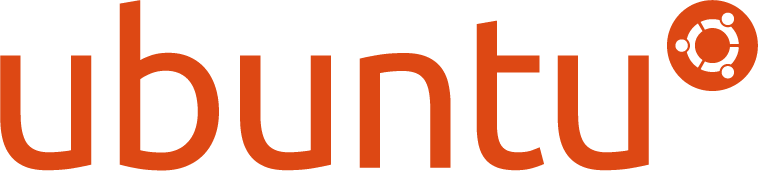 |
| Courtesy: ubuntu.com |
In the initial stage, I thought of using Ubuntu as my secondary OS, so I allocated only 20GB of the hard drive for the OS but now I am in love with it. So as the days gone by my Ubuntu OS space is getting short. So I searched for methods to FREE UP SPACE from my OS so that I can use easily. So here I tried the below mentioned three ways to clean up or free up space on Ubuntu without damaging your computer OS or bricking your PC.
1. Cleaning of the APT Cache.
 |
| sudo apt-get clean |
To clean up the APT Cache you have to enter the below-mentioned code in your terminal.
sudo apt-get clean
After that, it will ask for your password. Type the password and hit enter. Now your APT Cache will get cleared.
Prior to that you see the size of your APT Cache by typing the code
du -sh /var/cache/apt/archives
2. Uninstall Unnecessary Apps and Games or Softwares.
Softwares take a lot of space in OS and there might be some of the apps or software which you might have used it ones and forget it. So these take unnecessary space. So you can remove them from your OS and clean up your pc.
 |
| sudo apt-get autoremove |
To remove packages that no longer required use the code provided below.
sudo apt-get autoremove
3. Removing Old Kernels
If you really want to clean the space then without thinking of anything just clean the old unused kernels. This code will remove the old unused kernels so freeing up a lot of space.
sudo apt-get autoremove --purge
So these are the codes which will help you out in the cleaning of your Ubuntu and will give you a smoother process.
 |
| sudo apt-get autoremove --purge |
Apart from that one can use system cleaners but this will again add a place on your hard drive.
So hoping that this post will help you out.
Signing Off.
Bye.
In app, code, coding, how to, open source, software, ubuntu



0 comments:
Post a Comment